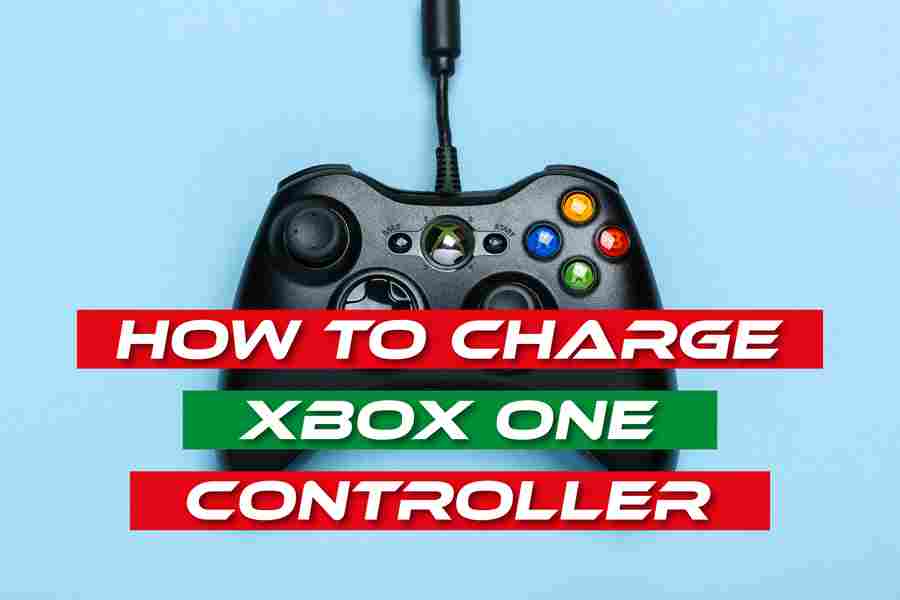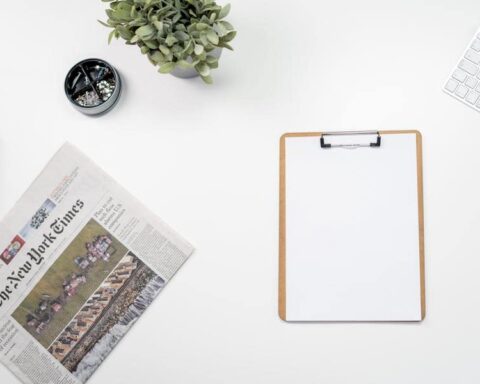The Xbox One controller is a crucial component for gamers, providing an immersive and enjoyable gaming experience. Knowing how to properly charge the controller is essential to ensure uninterrupted gameplay. In this article, we will explore the various methods of charging the Xbox One controller, including using AA batteries, battery packs, and the Play and Charge Kit. We will also address common troubleshooting issues and provide tips for maximizing battery life. Mastering the art of charging your Xbox One controller will keep you in the game for hours of endless fun.
How To Charge Xbox One Controller?
AA Batteries: The Xbox One controller can be powered by two AA batteries. To charge it, simply remove the battery cover on the back of the controller, insert fresh AA batteries, and ensure they are properly aligned. If the batteries run out, replace them with new ones.
Battery Pack: Xbox One controllers can also be equipped with rechargeable battery packs. These packs are designed specifically for the controller and can be charged using a charging dock or cable. Connect the charging dock or cable to the controller and power source to begin charging. Ensure that the battery pack is securely attached to the controller for a proper charge.
Play and Charge Kit: The Xbox One Play and Charge Kit is an official accessory with a rechargeable battery pack and a USB cable. Connect the USB cable to the controller and the other end to a power source (such as a console, computer, or wall adapter) to charge the controller. The cable will transfer power to the battery pack and charge it while you play.
Charging Station: There are third-party charging stations available for Xbox One controllers. These stations usually include dedicated slots or docks where you can place your controllers for charging. Simply connect the charging station to a power source, then place the controllers on the designated slots or docks. The charging station will charge the controllers simultaneously.
USB Cable: If you don’t have a dedicated charging dock or kit, you can charge the Xbox One controller by connecting it directly to the console or a USB power source using a USB cable. Plug one end of the USB cable into the controller and the other end into the console or power source. The controller will charge while connected.
Advantages Of Using Battery Packs
- Reusability: Battery packs can be charged multiple times, allowing for extended use without the need for frequent battery replacements.
- Cost-effective in the long run: While battery packs may have a higher initial cost compared to disposable batteries, they can save you money in the long term by eliminating the need to continuously purchase new batteries.
- Convenience: Battery packs eliminate the hassle of constantly swapping out disposable batteries, providing a more convenient and seamless gaming experience.
- Environmentally friendly: By using rechargeable battery packs, you reduce the amount of electronic waste generated by disposable batteries, making it a more eco-friendly option.
- Reliable power source: Battery packs are specifically designed for the Xbox One controller, providing a reliable and consistent power supply for uninterrupted gameplay.
- Reduced risk of battery leaks: Unlike disposable batteries, rechargeable battery packs are less prone to leakage, minimizing the risk of damage to the controller.
Disadvantages Of Using Battery Packs
- Higher initial cost: Battery packs usually have a higher upfront cost compared to disposable batteries, requiring additional investment.
- Limited battery life: Over time, the capacity of battery packs can diminish, reducing their overall battery life and requiring more frequent charging.
- Need for charging infrastructure: To charge battery packs, you’ll need a charging dock or cable, which may require additional purchases and take up space in your gaming setup.
- Charging time: Charging battery packs typically takes longer compared to swapping out disposable batteries, requiring planning and patience for extended gaming sessions.
- Compatibility limitations: Not all battery packs may be compatible with all Xbox One controller models, so it’s important to ensure compatibility before making a purchase.
Troubleshooting Charging Issues
Even with the various charging methods available for Xbox One controllers, you may encounter some common charging issues. Here are some troubleshooting steps to help address these problems:
- Check the connections: Ensure that the charging cable or dock is securely connected to the controller and the power source. Try different USB ports or outlets to rule out any connectivity issues.
- Faulty cable or dock: If the connections are secure, but the controller still doesn’t charge, try using a different USB cable or charging dock to see if the issue lies with the original equipment.
Reset the controller: Sometimes, performing a reset on the controller can resolve charging issues. Press and hold the Xbox button on the controller for about 10 seconds until it turns off. Then, turn it back on and try charging again.
Charging interruptions:
- Check the power source: Ensure that the power source you’re using is providing a stable and consistent power output. Fluctuations or interruptions in the power supply can cause charging interruptions.
Remove any obstructions: Check the charging port on the controller for any debris or obstructions that may prevent proper connection with the cable or dock. Use a soft, dry cloth or compressed air to clean the port if necessary.
Battery pack not holding a charge:
- Check the battery contacts: Inspect the battery contacts on both the controller and the battery pack for any dirt or corrosion. Clean them gently with a dry cloth or cotton swab.
- Replace the battery pack: If the battery pack is not holding a charge even after cleaning, it may be faulty. Consider replacing it with a new one.
Slow charging:
- Use a different power source: If you’re charging via USB, try using a different USB port or a dedicated wall adapter to ensure you’re getting sufficient power for faster charging.
- Avoid charging during gameplay: Charging the controller while playing demanding games can slow down the charging process. It’s best to charge the controller when it’s not in use for faster results.
Alternative Charging Options
In addition to the traditional methods of charging the Xbox One controller, there are alternative options available that may suit your needs. Here are a few alternative charging methods to consider:
- Third-Party Charging Stations: There are numerous third-party charging stations available for Xbox One controllers. These charging stations often offer multiple charging slots and provide a dedicated space to dock and charge your controllers simultaneously. They may come with additional features such as LED indicators for charging status and overcharge protection.
- USB-C Cable: If you have an Xbox One controller with a USB-C port, you can charge it using a USB-C cable. Simply connect one end of the USB-C cable to the controller and the other end to a power source, such as a console, computer, or wall adapter. Ensure that the power source provides enough power to charge the controller effectively.
- Rechargeable Docking Stations: Rechargeable docking stations are specifically designed to charge Xbox One controllers. They usually come with a docking station and battery packs. The controllers can be placed on the docking station, and the battery packs will charge while docked. This option provides a neat and organized charging solution.
- Portable Power Banks: If you’re on the go or away from a power outlet, you can use a portable power bank to charge your Xbox One controller. Look for power banks with USB ports and sufficient power capacity to provide multiple charges. Connect the controller to the power bank using a USB cable, and you can charge it wherever you are.
- Wireless Charging Accessories: Some manufacturers offer wireless charging accessories for Xbox One controllers. These accessories typically consist of a charging dock or a charging pad that uses wireless charging technology. Simply place the controller on the dock or pad, and it will start charging wirelessly. Note that wireless charging accessories may require additional hardware or adapters.
Conclusion
Mastering the art of charging your Xbox One controller is essential for uninterrupted gaming sessions. Whether you opt for AA batteries, battery packs, or alternative charging methods, understanding the different options and troubleshooting common issues ensures a seamless gaming experience. By selecting the right charging method and following best practices, you can enjoy hours of gaming without worrying about a drained controller. Stay powered up and keep the gaming fun going!
FAQ’s
Can I Use Regular Disposable Batteries In The Xbox One Controller?
Yes, the Xbox One controller can be powered by two AA disposable batteries. However, using rechargeable battery packs or the Play and Charge Kit can provide a more cost-effective and environmentally friendly option.
How Long Does It Take To Charge The Xbox One Controller?
The charging time for the Xbox One controller can vary depending on the charging method and the battery capacity. On average, it takes approximately 4 to 6 hours to fully charge a controller using battery packs or the Play and Charge Kit.
Can I Charge The Xbox One Controller While Playing?
Yes, you can charge the Xbox One controller while playing using the Play and Charge Kit or by connecting a USB cable to a power source. However, charging during gameplay may result in slower charging times.
Can I Use Third-Party Battery Packs Or Charging Accessories?
Yes, there are third-party battery packs and charging accessories available for the Xbox One controller. However, it’s important to ensure compatibility and reliability by choosing reputable brands that are designed specifically for Xbox One controllers.