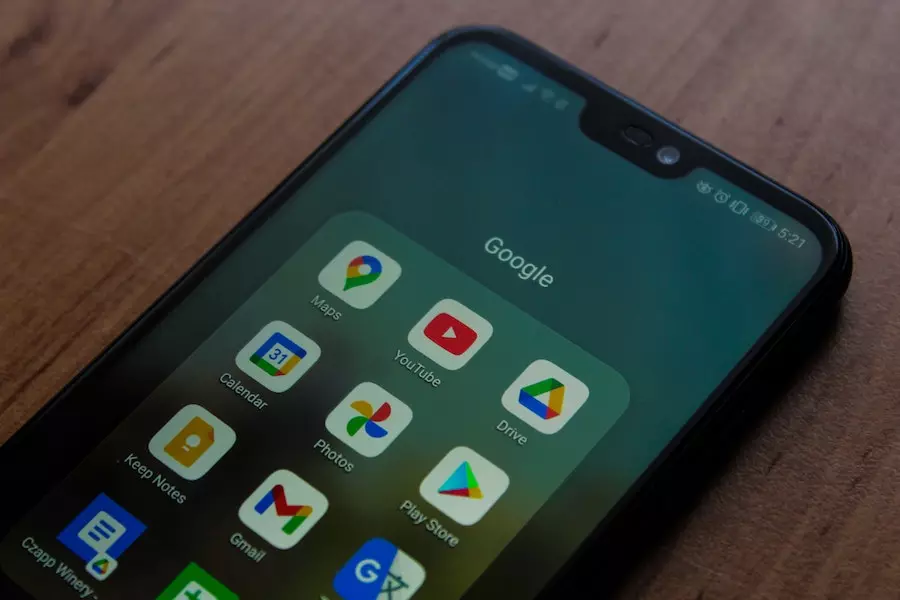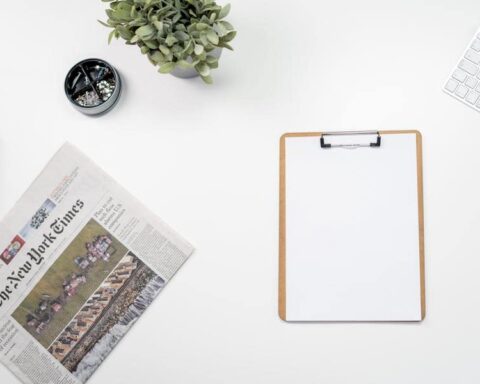With the globe embracing a hybrid work-study style, teachers must explore implementing techniques that offer the best of both worlds. With their user-friendly layout and intuitive design, Google’s apps enable students to collaborate on projects, assignments, and debates seamlessly and efficiently.
If you are a teacher struggling to use Google accounts to foster harmony in digital and real-life teaching scenarios, this blog post will interest you. Keep reading to discover some cool tips and tricks to work around Google accounts to amp up your teaching game.
Set Clear Expectations For Collaboration
Before beginning any collaborative project, you must establish clear expectations for how students should collaborate. Outlining group standards, communication expectations, and procedures for work sharing are all part of this. Students will be better prepared to collaborate and work efficiently if clear expectations are established.
Use Collaborative Tools Within Google Classroom
Google Classroom provides students with numerous collaborative opportunities. Google Docs, Sheets, and Slides all support concurrent editing. You can assign students using the “Assignments” option in Google Classroom and consider generating assignments requiring students to collaborate to increase teamwork.
A group assignment or collaborative writing may be assigned, and your students can use “Comments” to provide comments and discuss projects with one another, which will encourage them to interact with each other just like in an actual class setup.
Google’s efficiency does not end there; the “Question” option in Google Classroom is another great feature that allows students to create and submit questions. You can better utilize this by posing questions that require students to collaborate to answer. You may ask them to look into a current or historical event and locate the answer.
Google Classroom’s “Stream” is another innovative function that allows students to communicate and exchange ideas. Encourage your children to use the “Stream” to post questions, ideas, and feedback. Use the “Stream” to pose questions or start a discussion.
Group projects are a great way to encourage student participation. Working on a project together allows students to practice vital communication, problem-solving, and cooperation skills. Peer evaluations or group roles can be your saving grace if you prefer an equitable contribution.
Use The “Peer Performance” Methodology
Peer review assignments and group presentations can be fantastic ways to stimulate student participation and feedback, especially when done using Google. Peer review projects can be an excellent approach to boosting student engagement and feedback.
Assign a writing project and have students submit their work to each other for review and criticism; you may further simplify this process by creating an assignment and assigning it to each student in a small group using Google Classroom.
Hand out group presentations or have students build tutorials on specific topics to encourage them to teach each other. Allowing students to try peer teaching will enable them to learn from one another and collaborate in the learning process.
Use Google Jamboard For Brainstorming And Collaboration
Google Jamboard is an innovative and practical application that can aid classroom cooperation and creativity. This digital whiteboard allows several users to collaborate instantaneously and is accessible from any location with an internet connection.
Students can use Jamboard to communicate their ideas and thoughts and collaborate to represent their concepts visually. Jamboard has various tools and features that allow students to draw, sketch, add images, and adhere notes to the board.
Teachers can also use Jamboard to create interactive presentations on which students can collaborate and provide feedback. Using Jamboard in the classroom can help students develop critical thinking and problem-solving abilities while fostering teamwork, creativity, and engagement. Teachers can assist in creating a dynamic and collaborative learning environment that engages students and helps them succeed by using the potential of this unique technology.
Use Online Templates
The great thing about online content is that many online templates and tools can help you make your teaching and interaction experiences on Google accounts fascinating. Online templates for classroom headers are one option that you can explore.
Consider trying various Google classroom header templates online to create the ideal classroom header for your class that can help you grab the attention and interest of your students. Creating fun online class posters can make the sessions virtually attractive. The posters can even be used to include lesson plans for the online classes by highlighting the outline for the lecture.
Google Classroom is a robust tool that may be utilized to encourage student cooperation. If you are a teacher looking to establish a collaborative and engaging classroom environment that promotes learning and growth by setting clear goals, using collaborative tools, assigning group tasks, encouraging discussion and feedback, and using header templates can be your best bet. It can also be a great tool to promote feedback and communication within the class.
The fun thing about Google’s apps and accounts is that the more you work with them, the more you learn and excel in them. So have fun, create fun material for your students, and keep everyone engaged.